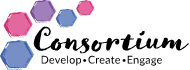Our family of schools
-

Barnby and North Cove Primary School
-

Glebeland Primary School
-

Helmingham Primary School and Nursery
-

Kirkley Nursery
-

Mendham Primary School
-

Middleton Primary School
-

Reedham Primary School
-

Rendlesham Primary School
-

Southwold Primary School
-

St Edmund's Primary School
-

Warren School
-

Henley Primary School
-

Yoxford & Peasenhall Primary Academy
-

Winterton Primary School and Nursery
-

Riverwalk School

Pay and Gender Pay Gap
Academy trusts must publish the number of employees whose salary and related benefits exceeded £100,000 during the previous academic year ended 31 August. There are no staff at Southwold Primary School to whom this applies. Please visit "Staff Payscales & Gender Pay Gap" on our academy trust's site for more information about higher paid employees and executive pay: Consortium Trust - Staff Payscales & Gender Pay Gap
Consortium Trust has more than 250 employees. In line with the Equality Act 2010 (Gender Pay Gap Information) Regulations 2017. Please visit "Staff Payscales & Gender Pay Gap" on our academy trust's site for more information about this: Consortium Trust - Staff Payscales & Gender Pay Gap